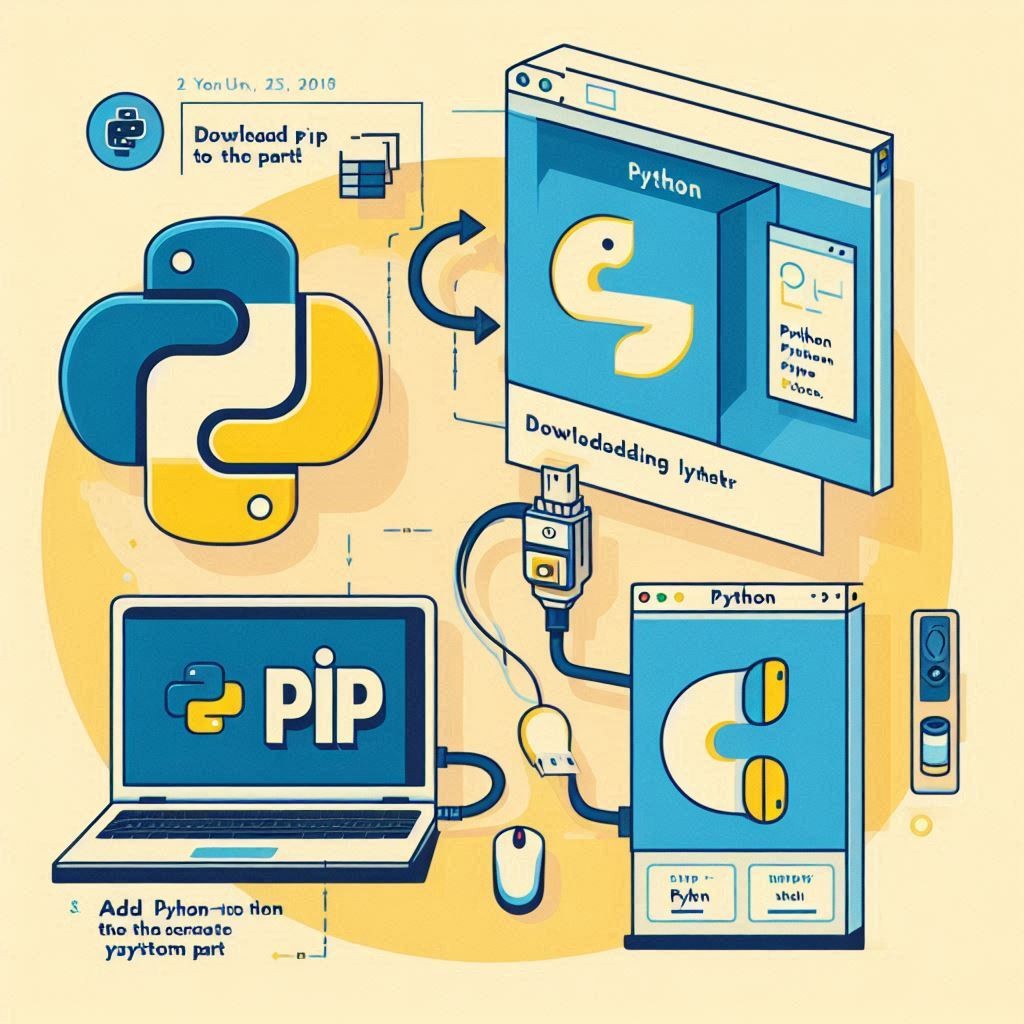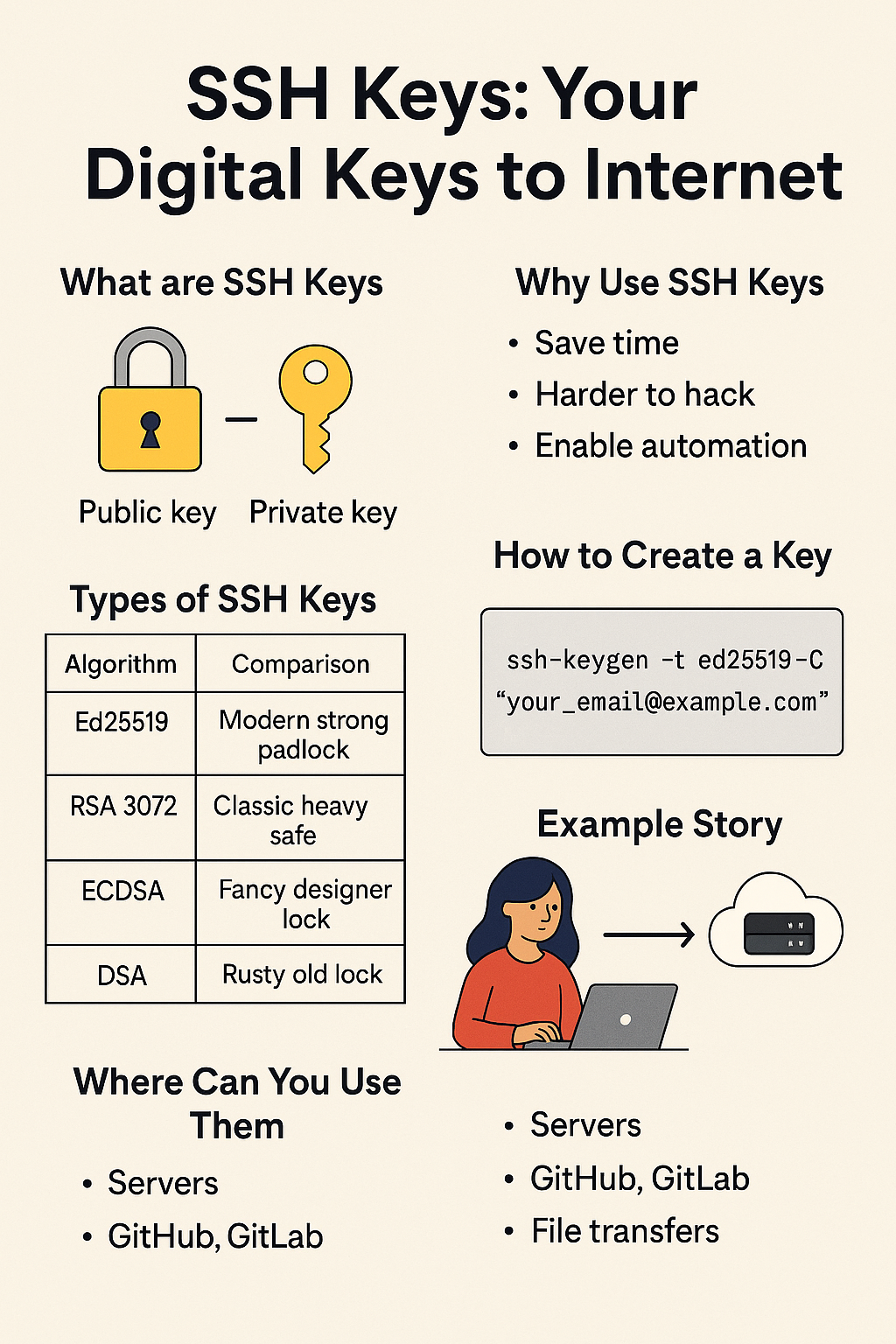Table of Contents
If you’re looking to enhance your Python environment with additional libraries, learning how to install pip on Windows is essential. This guide will walk you through the process, ensuring you can easily manage Python packages. Follow these simple steps to get pip installed on your Windows machine.
Verify Python Installation
Before installing pip, ensure Python is installed on your system. To check this:
- Open the Command Prompt: Press
Win + R, typecmd, and hit Enter. - Type the following command and press Enter:
python --versionIf Python is installed, you will see the version number. If not, download and install Python from the official website.
Download get-pip.py
To install pip, you need the get-pip.py (https://bootstrap.pypa.io/get-pip.py) script. Follow these steps:
- Open your web browser and navigate to the get-pip.py script.
- Right-click on the page and select
Save As.... - Save the file as
get-pip.pyin a directory you can easily access.
How to Install Pip on Windows
With the get-pip.py script downloaded, you can now install pip:
- Open the Command Prompt as an administrator: Press
Win, typecmd, right-click onCommand Prompt, and selectRun as administrator. - Navigate to the directory where you saved
get-pip.pyusing thecdcommand. For example:
cd C:\path\to\directory- Run the following command:
python get-pip.pyVerify Pip Installation
After the installation completes, verify pip is installed correctly:
- In the Command Prompt, type:
pip --versionYou should see the pip version number, indicating a successful installation.
Add Pip to Environment Variables (if necessary)
In some cases, you might need to add pip to your system’s PATH. Here’s how:
- Open the Start Menu, search for
Environment Variables, and selectEdit the system environment variables. - Click on the
Environment Variablesbutton. - Under
System variables, find and select thePathvariable, then clickEdit. - Click
Newand add the path to your Python Scripts directory, typically:
C:\Users\<YourUsername>\AppData\Local\Programs\Python\Python<version>\Scripts- Click
OKto close all dialogs.
FAQ
What is pip?
Pip is a package management system used to install and manage software packages written in Python. It stands for “Pip Installs Packages” and is an essential tool for Python developers to easily download and maintain libraries and dependencies.
How do I check if pip is already installed on my Windows machine?
Open the Command Prompt and type: pip --version
If pip is installed, this command will return the version number. If it’s not installed, you will receive an error message.
Why am I getting a “python is not recognized as an internal or external command” error?
This error indicates that Python is not added to your system’s PATH environment variable. During the Python installation, ensure you check the option to add Python to PATH. If already installed, you can manually add Python to PATH through the Environment Variables settings.
What should I do if I get a “pip is not recognized as an internal or external command” error?
This error means pip is not in your system’s PATH. You may need to add the Python Scripts directory to your PATH manually. Follow Step 5 in the guide above to add pip to your environment variables.
How do I update pip to the latest version?
To update pip, open the Command Prompt and run: python -m pip install --upgrade pip
This command will download and install the latest version of pip.
Can I install pip without admin rights?
Typically, installing pip requires admin rights because it needs to modify system files. However, you can install pip for your user account only by using the –user option: python get-pip.py --user
How do I install a specific version of a package using pip?
To install a specific version of a package, use the following command:pip install package_name==version_number
For example:pip install requests==2.25.1
How can I list all the installed packages using pip?
You can list all installed packages by running:pip list
Where can I find more information about pip and its commands?
You can find comprehensive information and documentation on the official pip website: pip.pypa.io.
Conclusion
By following these steps, you now know how to install pip on Windows. This setup will enable you to easily install and manage Python packages, streamlining your development process. For any further issues, refer to the official pip documentation.
Feel free to share your thoughts or ask questions in the comments below. Happy coding!